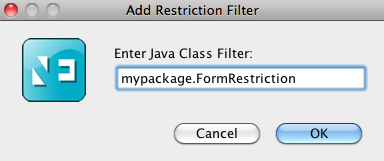IM Developer Guide – Form Restriction Filter
About this guide
This document gives an overview of the installation of PhenixID Identity Manager. Additional information is found on PhenixID web site or through PhenixID support.
Summary
This document explains Form Restriction Filter in PhenixID Identity Manager. It is assumed reader is familiar with both Identity Manager and Identity Manager Configurator. The document is a part of a collection of documents explaining how to extend and customize Identity Manager. In addition there is also Javadoc and sample code.
Mentioning of abstract base class assumes these are used when developing custom code.
First time readers are recommended to read overview document, Developer Overview.
Definition
A Restriction Filter is linked to an Identity Manager form.
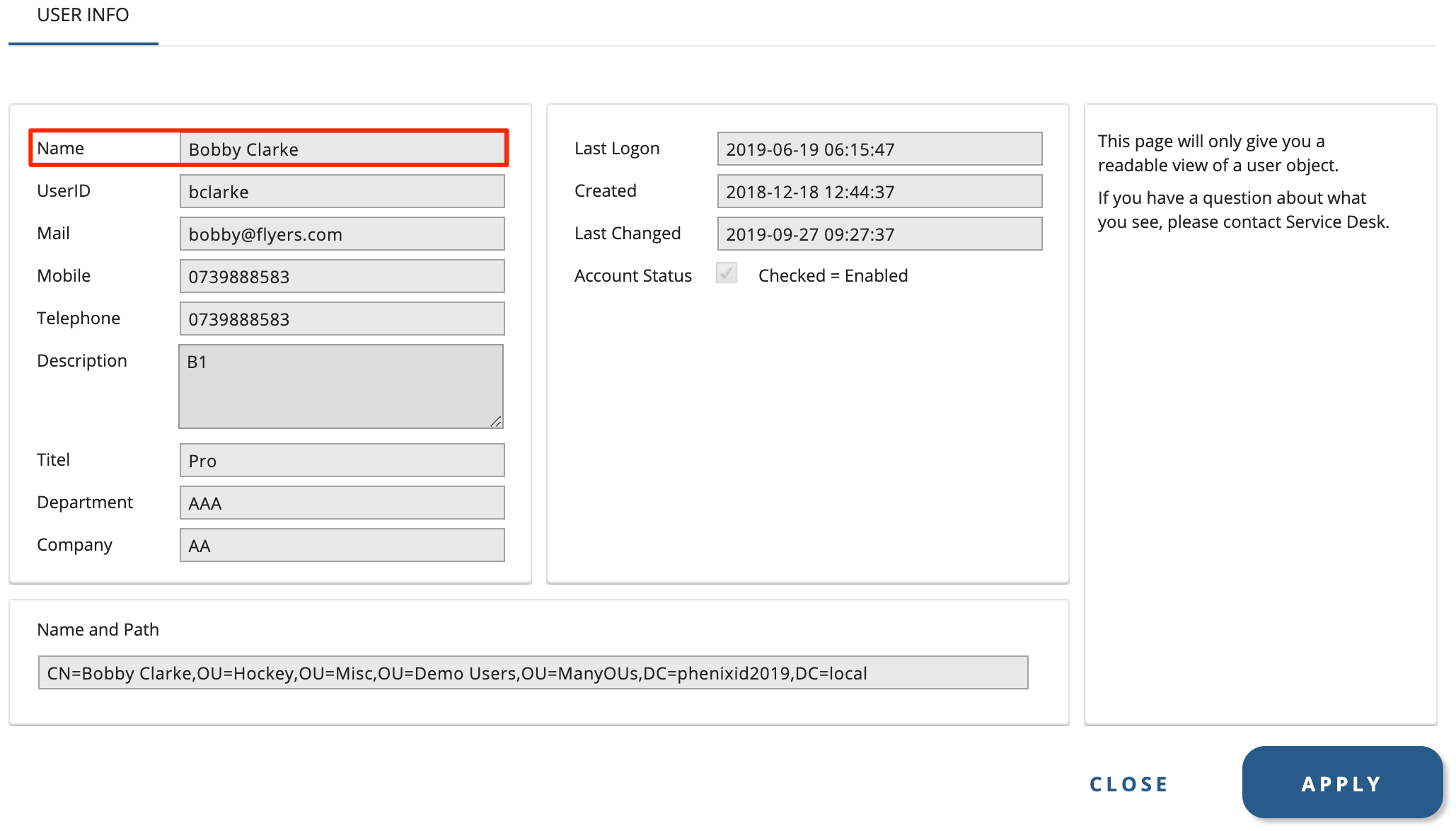
When configured it’s job is to determine whether a form should be shown for a certain object or not.
Restriction Filters can also be manually configured without developing code. However, this document only deals with writing custom code.
Developing Restriction Filter
A control filter is a Java class. Required source level is version 8. An control filter must implement: se.nordicedge.interfaces.CustomTabRestriction
Flow of Execution
Only one method is executed, the accept method. This method is called just before IM show forms for the administrator.
Configuration
Linking a Restriction Filter to a form is done with IM Configurator. A form can have multiple Restriction Filters.
The actual Java class file must be located in the class path for both the Identity Manager and Identity Manager Configurator since the class path is not shared between the two.
Start the IM Configurator and open the desired form in the form designer.
- Click Tools -> Tab Properties:
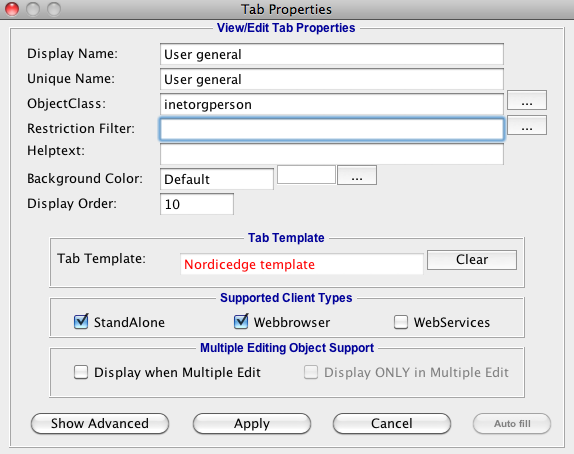
- Click on the button “…” to the right of the “Restriction Filter” field:
- Click Add
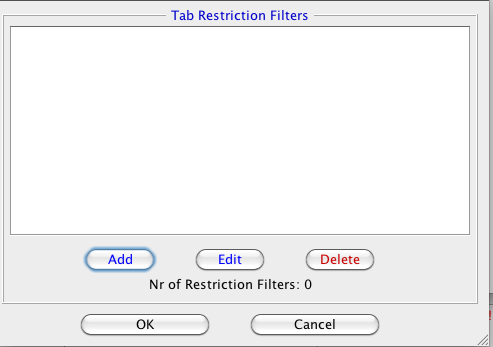
- Type in the full package name and class name. Do NOT include .class suffix.
- Save the form