Exporting & Importing an Identity Provisioning Policy
In many projects the most common scenario is that work is performed in a test environment when building components for a successful Identity Provisioning implementation.
This section focuses on how to export a policy and all it’s components from the test environment, and how to do an import in the production environment.
Exporting a Policy
An exported policy includes all configured components, data sources, schedules and actions. Components that can be exported are data sources, actions, policies and schedules. In the left pane select a data source, action, policy or schedule. Right-click and select “Export to file“. It is now also possible to export information that creates a new GUID (globally unique identifier).
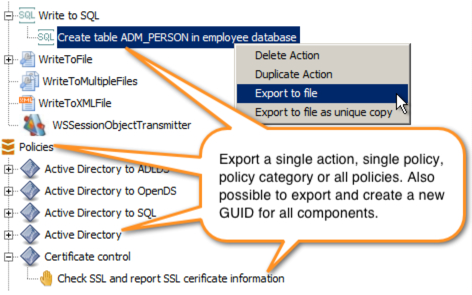
Export policy to file
Set a file name for the exported policy. The file extension is “.aax”.
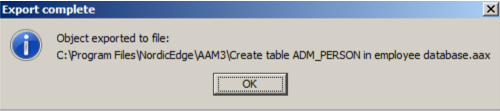
Importing a Policy
To import a policy, start Provisioning Configurator, and go to File-Import Objects.
Browse to and select an exported policy.
This will open a window where all objects are shown. During import it is possible to reassign data sources from the import file to an existing data source.
If an action exist it is possible to keep the current action or overwrite the configuration. If the option “Exist. Import and create a new copy” is used, a prefix can be added for all policies and actions’ names.
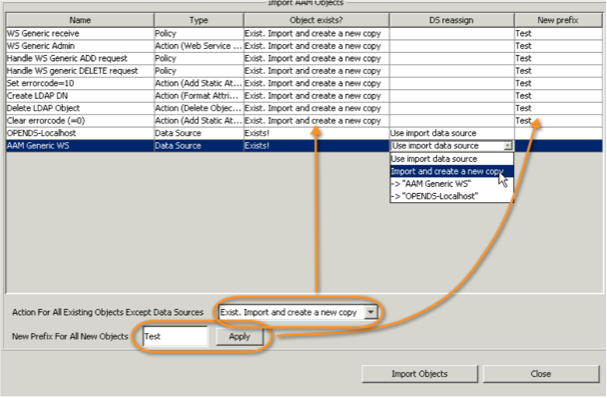
Import policy and reassign data source
For each existing object there are options to Keep current, Import and overwrite or Import and create a new copy.

If an object should already exist in the Identity Provisioning configuration, a message box will be displayed.
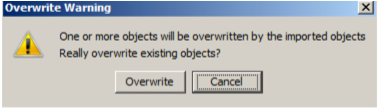
Overwrite existing objects