Summary
This PhenixID Solution Document (PSD) is written for PhenixID Identity Manager (IM) 5.5.0 or later.
If a user have changed a value on one form/tab and do not saved that change before moving to another form, this filter will interrupt and a popup will be presented. This can be useful if you have restriction filter on a form that should not be visible/available if a specific value is set on an object.
Popup text is customisable.
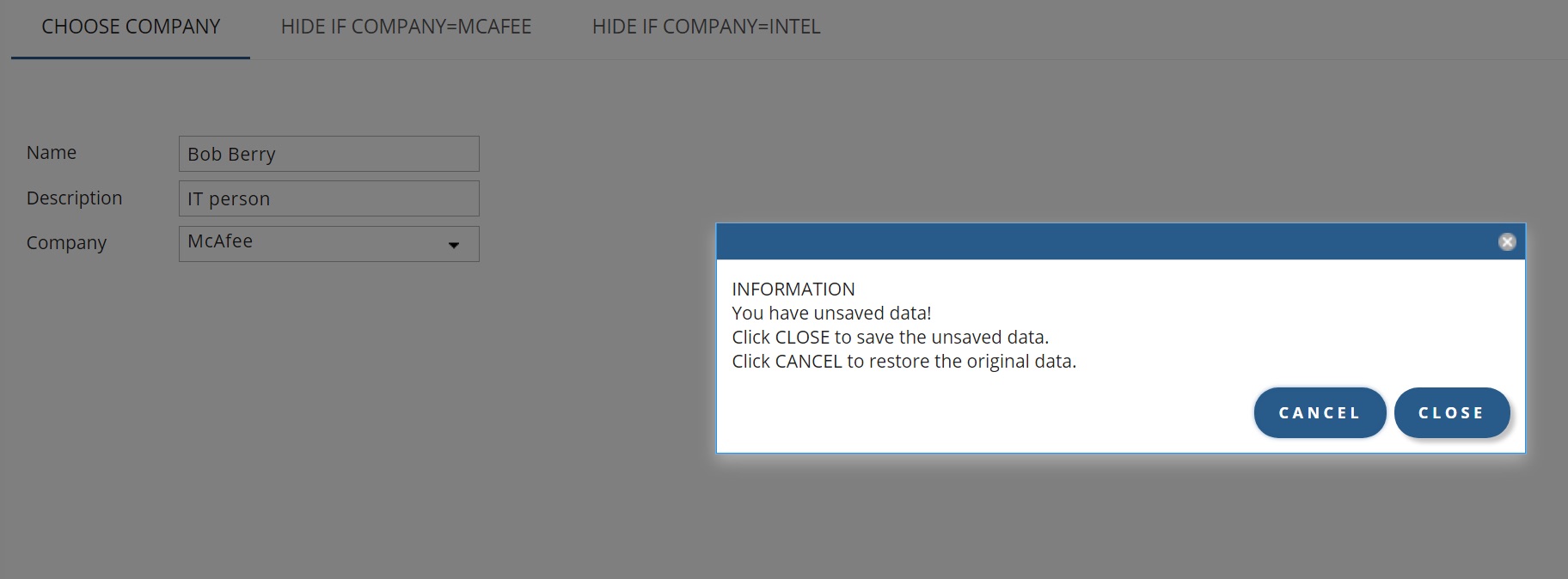
Configuration
You add the filter as a tab restriction filter and a hidden control is added with the text for the popup. The filter is used per form/tab so you can add it to several tabs if you like.
Add filter
- Open the form/tab where you like the popup to be present
- Click Tools – Tab Properties
- Click browse button to the right of Restriction Filter
- Click Add and Java Class Filter
- Type filter.SingleCompulsoryFilter and click OK
When OK is clicked, IM will add [JAVA] in front of the filter.
Result will be [JAVA]filter.SingleCompulsoryFilter - Click OK and Apply to leave Tab Properties
Add Popup text
- Open the form/tab where you like the popup to be presented (it probably already open if you continue from previous section)
- Add Text Field control to you workspace
- In Attribute Name replace the text StringAttribute with COMPULSORY_WARNING_TEXT
- In Title add the popup text you like to be presented. For example:
INFORMATION < BR > You have unsaved data! < BR > Click CLOSE to save the unsaved data. < BR > Click CANCEL to restore the original data. - Uncheck the Editable checkbox and check the Hidden checkbox in Parameters section.
- Click Apply and Save your form
- Login to IM WEB and test your configuration
Add custom button text
This feature was added to IM 5.5.1
By default the two buttons in the dialog box have the text CANCEL and CLOSE. If you like to change that to something else you can do this by adding to labels to the lang-file.
- Open en.lang.
drive:\..\PhenixID\IM\customer\lang - Add:
8C-E4-66-B2=Cancel
8C-E4-66-A8=Close - Change Cancel and Close respectively to what you like to call the buttons.
- Save and close the file
- Update other lang-files if you use them.
- Restart PIM and verify.
NOTE: If you do not add anything in the lang-file, the buttons will default to CLOSE and CANCEL.
DISCLAIMER
Information provided in this document is for your information only. PhenixID makes no explicit or implied claims to the validity of this information. Any trademarks referenced in this document are the property of their respective owners.The origin of this information may be internal or external to PhenixID. PhenixID makes all reasonable efforts to verify this information.
PhenixID - support.phenixid.se