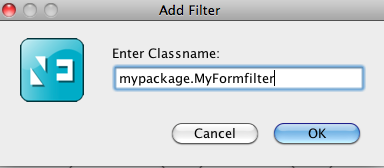IM Developer Guide – Search Filter for Predefined Search
About this guide
This document gives an overview of the installation of PhenixID Identity Manager. Additional information is found on PhenixID web site or through PhenixID support.
Summary
This document explains Search Filter for Predefined Search in PhenixID Identity Manager version 4.8. It is assumed reader is familiar with both Identity Manager desktop client and web edition. The document is a part of a collection of documents explaining how to extend and customize Identity Manager. In addition there is also Javadoc and sample code.
Mentioning of abstract base class assumes these are used when developing custom code.
First time readers are recommended to read overview document, IM Developer Overview.
Definition
Search Filter for Predefined Search is linked to one or more predefined search.
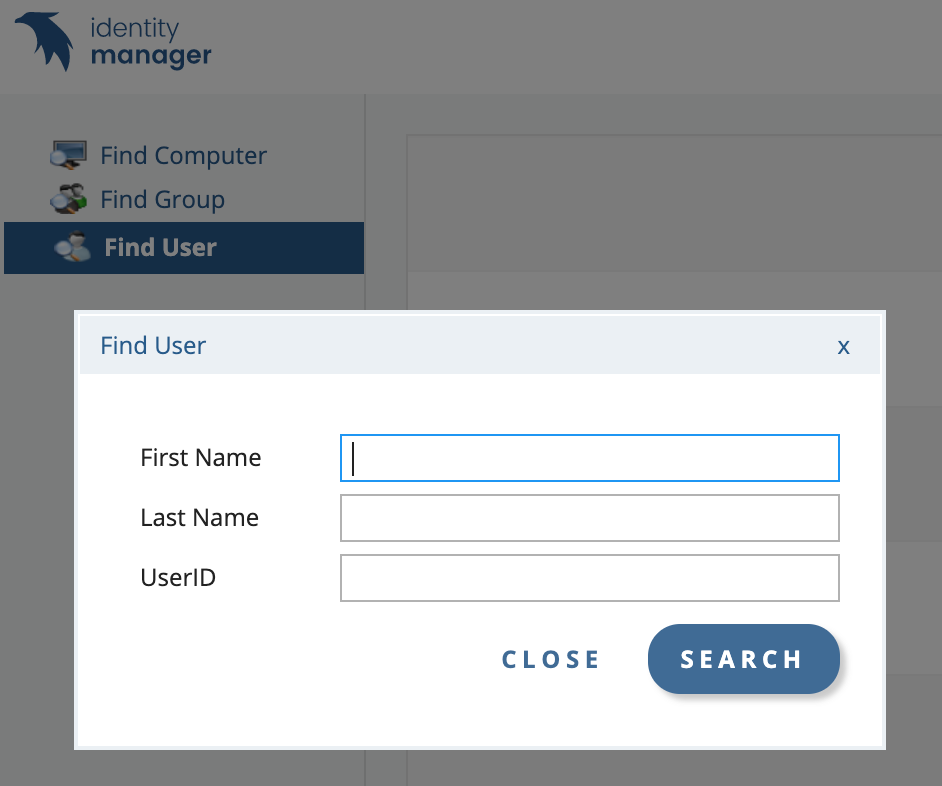
By customizing filter for a Predefined Search, logic can provide a very flexible search interface and there by giving the administrators a tailored view.
A search filter for a Predefined Search i similar to a Form Filter in the way there may be attribute controls where administrator enter various data to filter the search result.
Developing Search Filter for Predefined Search
A search filter for Predefined Search is a Java class. Required source level is version 6. A search must implement se.nordicedge.interfaces.CustomTabPredefinedSearchFilter
A base class is provided through:
se.nordicedge.misc.tab.filter.BaseSearchTabFilter
Flow of Execution
- init
- preSearch
- getVeto
- postSearch
For method explanation see Javadoc
Message to Administrator
By assigning a value to variable errorMessage in the form filter IM will present that message to the administrator.
Stop Execution
In presave it is possible to stop IM from proceeding with saving data. This is done by returning parameter DO_NOT_SAVE in presave. Combining this with errorMessage form filter can notify administrator what actions are necessary to take before trying to save data.
Configuration
Linking a predefined search filter to a predefined search is done with the desktop client. The actual Java class file must be located in the class path for the desktop client as well as the web edition since class path is not shared between the two.
Start the desktop client and open the desired form in the form editor.
- Tools -> Tab External Filter:
- Click Add Filter
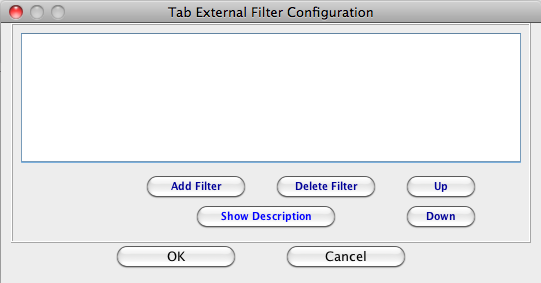
- Type in the full package name and class name. Do NOT include .class suffix.
- Save the form