Prerequisite
PhenixID Identity Manager
Summary
Values for some attributes may have a syntax that is difficult for users to understand. It could for example be values for time and/or date or a distinguished name. PIM includes a variety of filters that can convert values so it’s easier to understand.
Result grid
Use the policy FILTER_ADDITIONAL_ATTRIBUTE_<ATTRIBUTE> in order to present the a more friendly value to understand. The policy key before the attribute name is FILTER_ADDITIONAL_ATTRIBUTE_. Note, both policy key, attribute and value is case sensitive.
Here is an example where we like to use a filter to present a value stored in MsTime format in yyyy-MM-dd format instead.
FILTER_ADDITIONAL_ATTRIBUTE_ACCOUNTEXPIRES=filter.Nordicedge,msTimeformat
- The policy key
FILTER_ADDITIONAL_ATTRIBUTE_ - The attribute
ACCOUNTEXPIRES - The filter for conversion
filter.Nordicedge,msTimeformat
Note: All the components above are case sensitive!
Below are some examples of common filters used in the result grid.
Date and time filters
Let say like to list user with information in the grid about when their account expires, when they where created and when they logged in last.
If you do not use any filter it would look like:

If you add the following policies to DSEditor.properties:
FILTER_ADDITIONAL_ATTRIBUTE_ACCOUNTEXPIRES=filter.Nordicedge,msTimeformat FILTER_ADDITIONAL_ATTRIBUTE_WHENCREATED=filter.Nordicedge,zuluTimeFormat FILTER_ADDITIONAL_ATTRIBUTE_LASTLOGONTIMESTAMP=filter.Nordicedge,msTimeformat
Now the grid would look like:
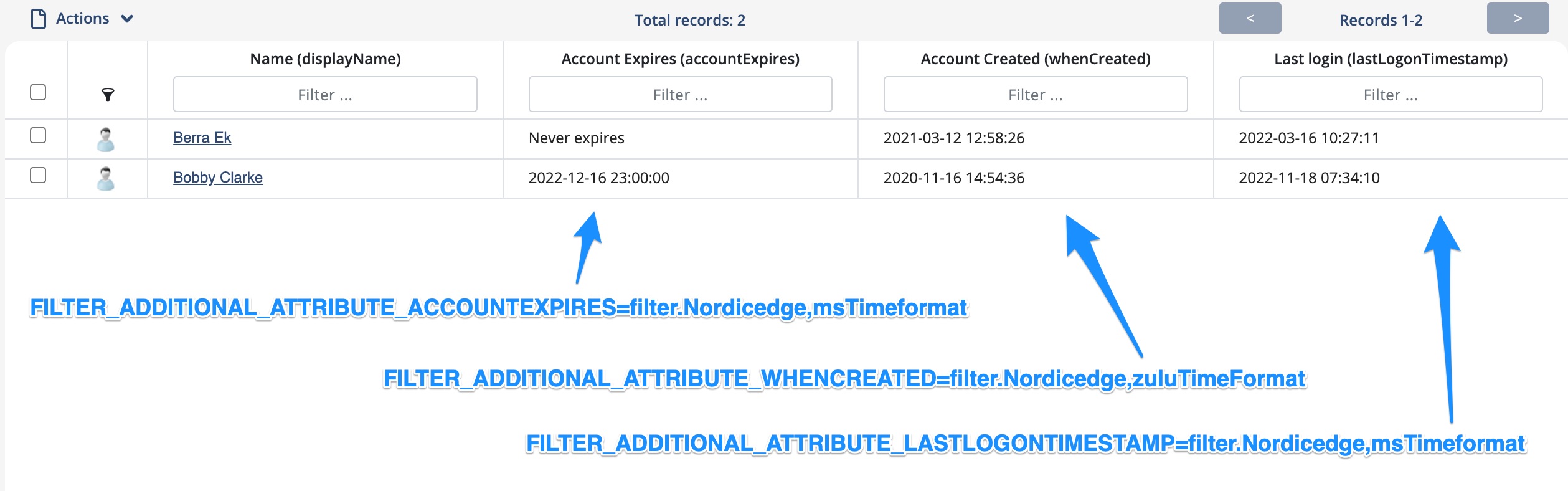
Note 1. For zuluTimeFormat there is a variant called zuluDateFormat.
zuluTimeFormat includes both date and time. zuluDateFormat includes only date.
Note 2. If value for the attribute account expires in an Active Directory is 9223372036854775807 that means that the account will never expire. In code we will if filter is used present the string “Never expires” in the grid. This support translation if you like to use another string.
Distinguished name filter
To explain the use of distinguished name filter we will use the Active Directory manager attribute as an example. Note, this applies to any attribute including a distinguished name.
If you do not use any filter it would look like:

If you add the following policies to DSEditor.properties:
FILTER_ADDITIONAL_ATTRIBUTE_MANAGER=filter.Nordicedge,attributeForDn,cn
In the example above we like to present another value on the manager and in this case we choose the value stored in cn.
Now the grid would look like:
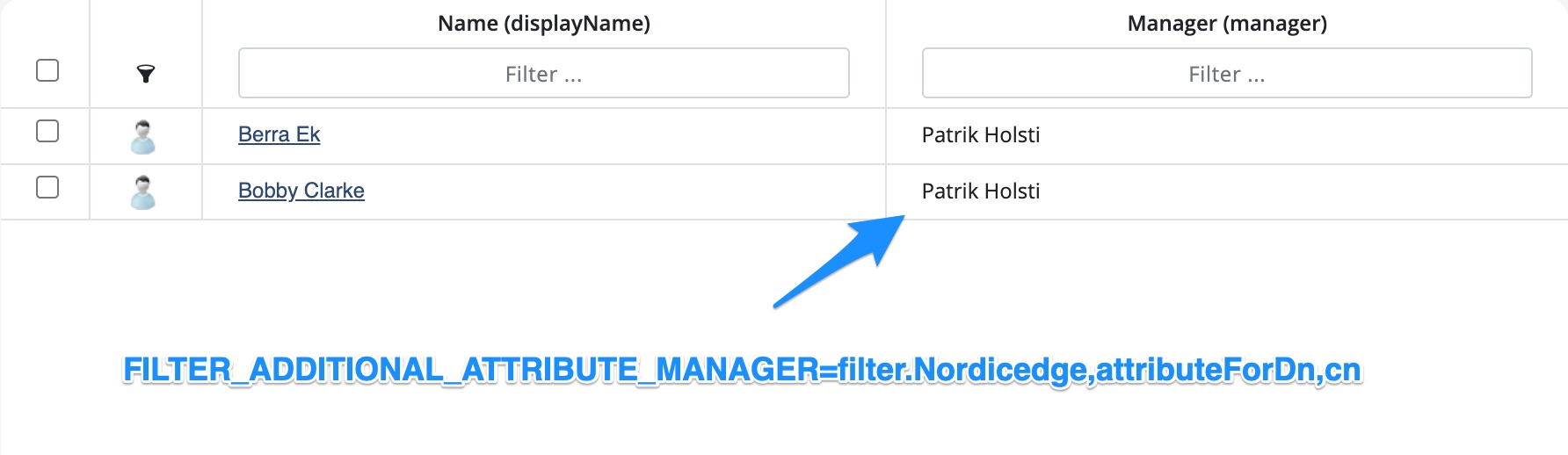
Note. The syntax above for managing distinguished names (DN) was added to PIM 6.0.5. In this example we like to display CN as the presented value. You could add any value on the search object.
Multi-value attributes filter
To explain the use of distinguished name filter and multi-value attributes we will use the Active Directory members attribute as an example. Note, this applies to any multi-value attribute including a distinguished name.
If you do not use any filter it would look like:
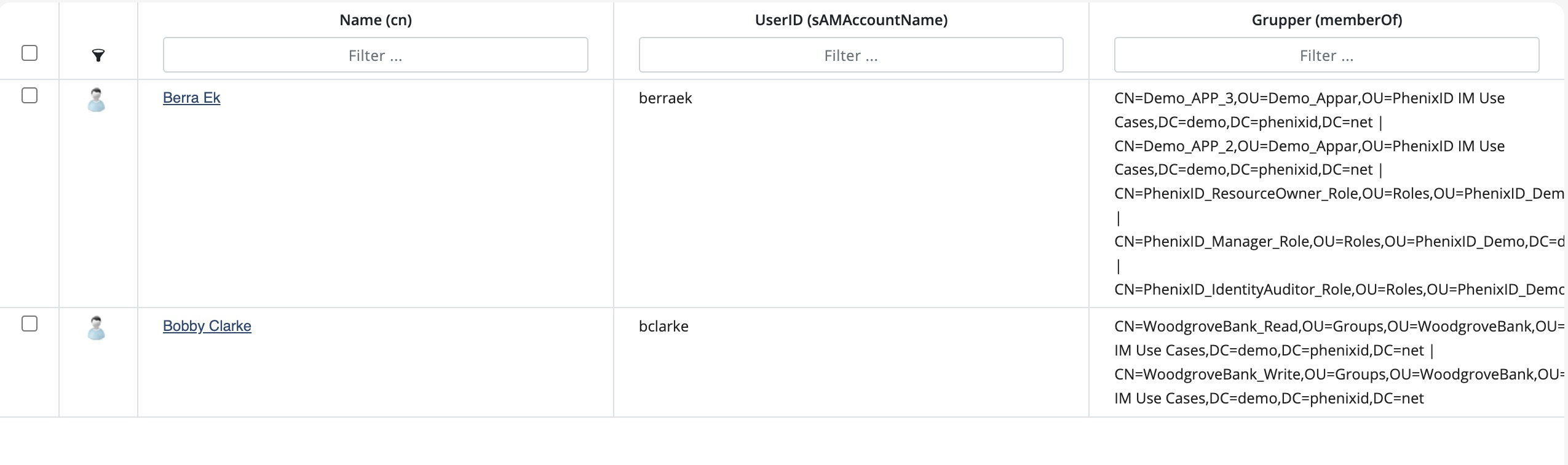
If you add the following two policies to DSEditor.properties:
FILTER_ADDITIONAL_ATTRIBUTE_MEMBEROF=filter.Nordicedge,attributeForDn,cn GRID_RESULTS_SEPARATOR=<br>
Note: Without the second policy every value would be in a long row with a pip separator.
Now the grid would look like:
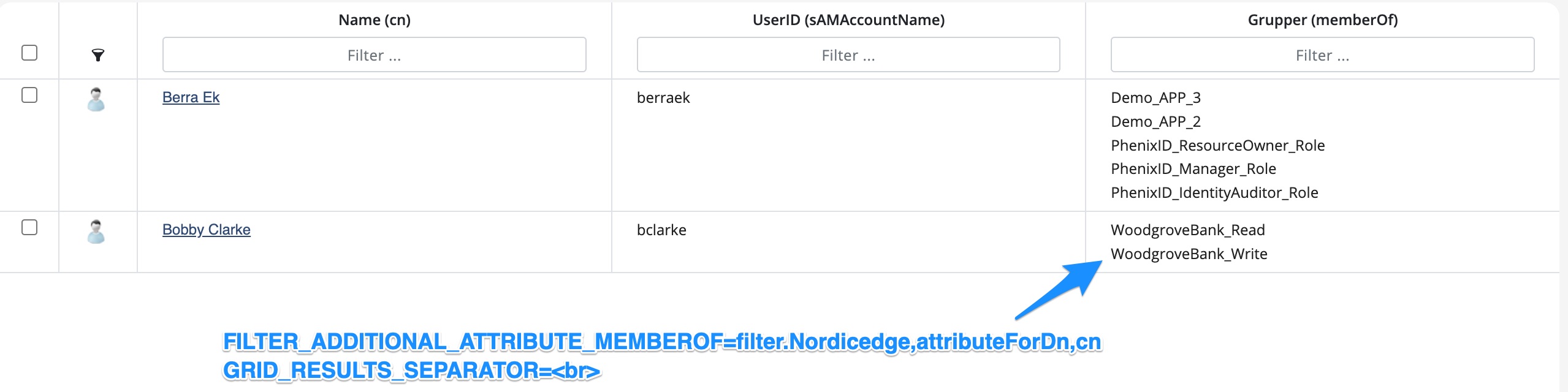
Note. The syntax above for managing distinguished names (DN) and multi-value attributes was added to PIM 6.1.0. In this example we like to display CN as the presented value. You could add any value on the search object.Manager
Forms
Just like converting to a more understandable value in the grid you might like to do the same inside a form.
Below is an example of a form where no filters are applied:
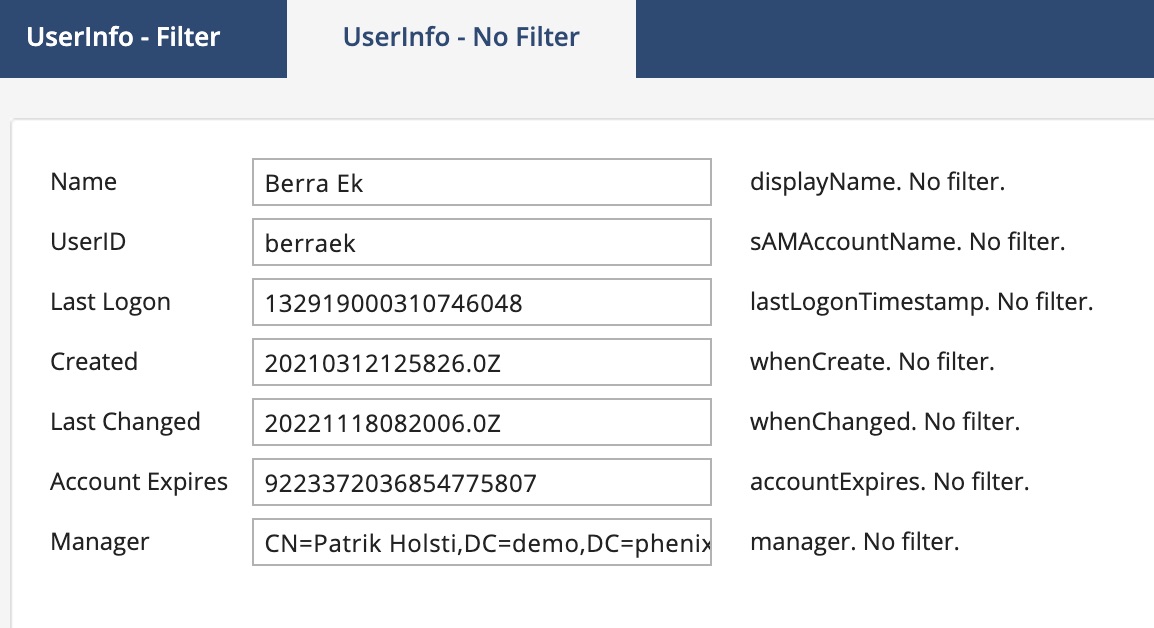
As you can see the form present the values just like they are stored which can be hard to relate to as a viewer.
Below are the same form but with included in PIM filters applied.
The filters are added as INIT filters and will load before presented in form.
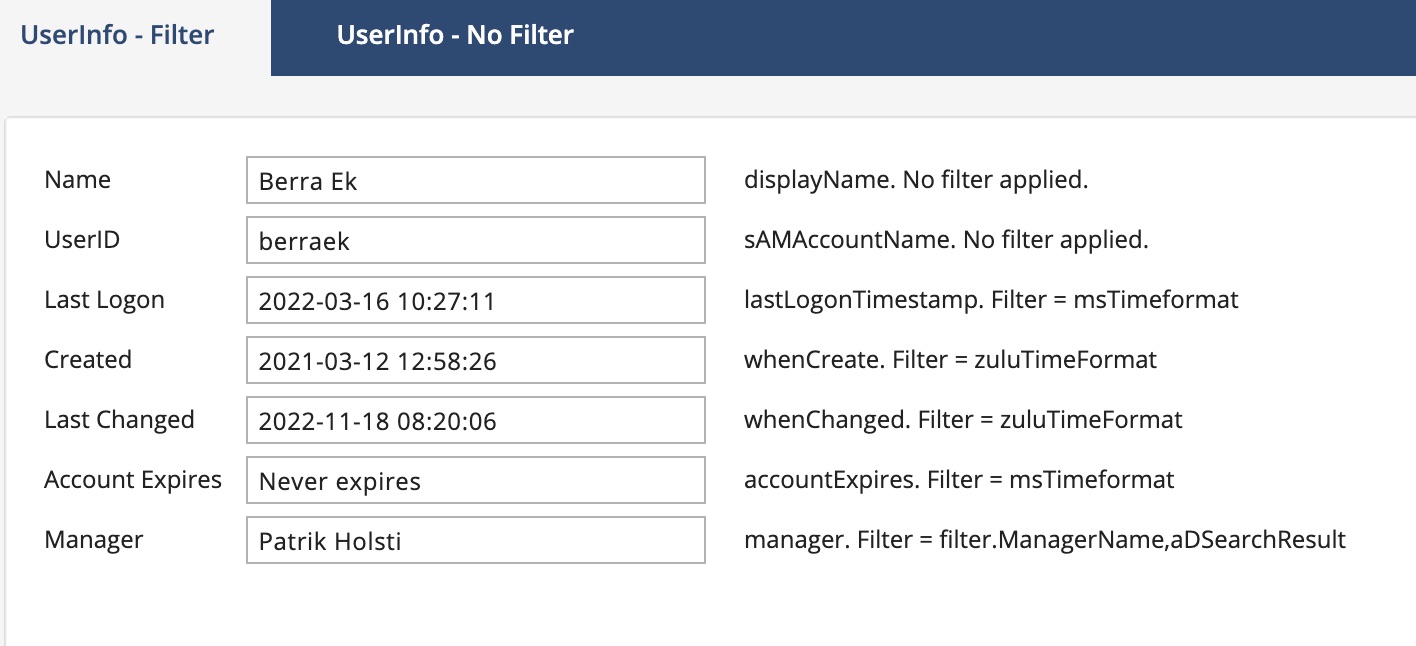
Both forms are included in the link below if you like to use as inspiration.
Example forms: LINK
DISCLAIMER
Information provided in this document is for your information only. PhenixID makes no explicit or implied claims to the validity of this information. Any trademarks referenced in this document are the property of their respective owners.The origin of this information may be internal or external to PhenixID. PhenixID makes all reasonable efforts to verify this information.
PhenixID - support.phenixid.se