Summary
This PhenixID Solution Document (PSD) is written for PhenixID Identity Manager (PIM) 5.2.1 and above.
When creating or editing a form, sometimes you like a popup to appear when you click create, apply or save and close. This PSD explains how you can use the popup filter to achieve this.
The popup filter will run in post save, e.g. after the changes to the object has been committed.
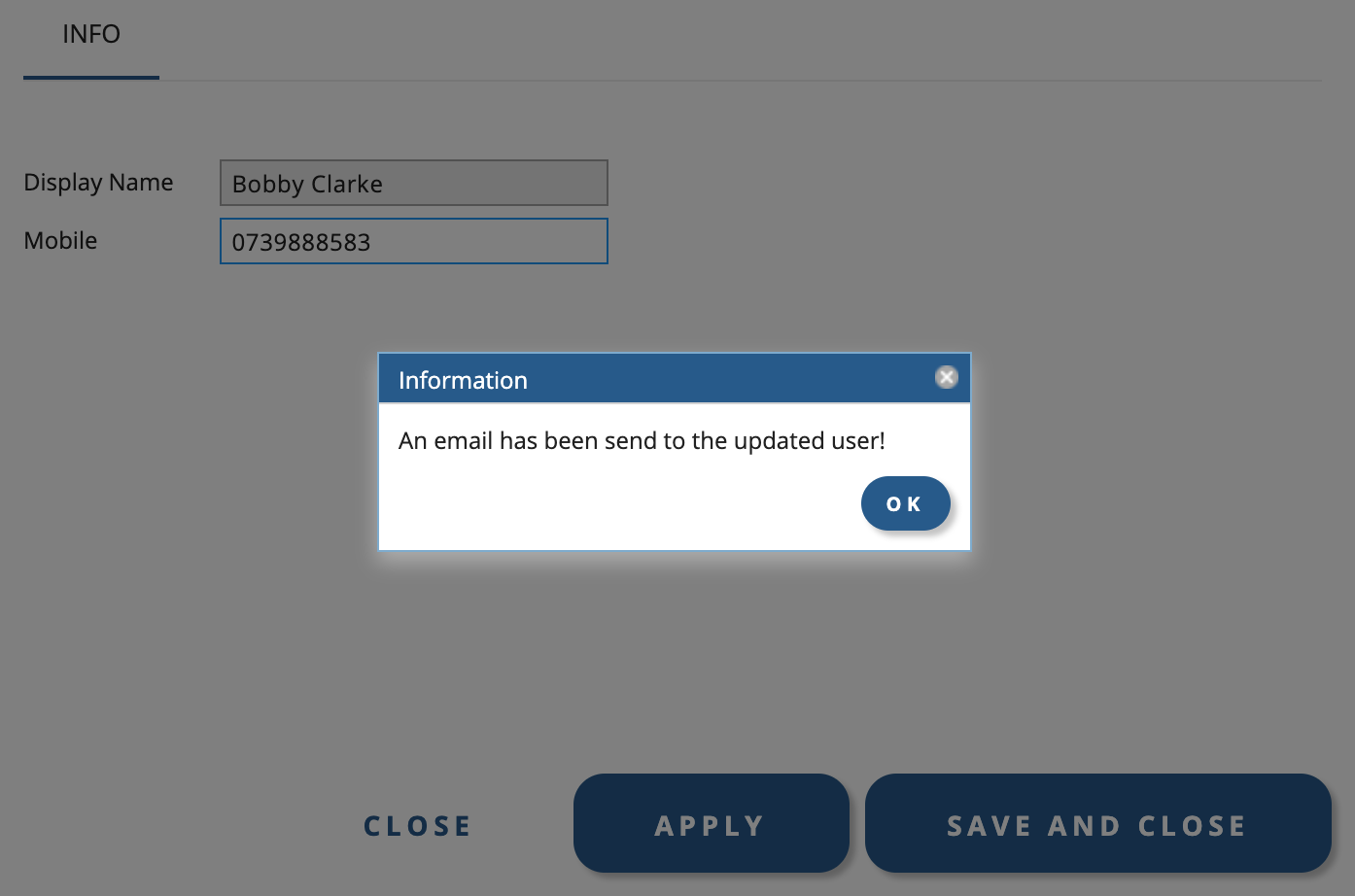
System Requirements
- PhenixID Identity Manager 5.2.1
Configuration
Add POPUP filter
- Open IM Configurator
- Open a form in Tab Designer
- Click Tools – Tab External Filter
- Add filter filter.PostsavePopupFilter and click OK (this filter is included in IM)
The filter will now work when you create or change an object with the default info text - To change default text, add a TextField control to your form.
- In the properties of the TextField control add:
Attribute name: POPUPTabFilterSubText
Title: Info text of your choice - Set Parameters to “Hidden”.
- The header text is not available for change right now.
- Save and close the form
- Test your form!
Configure for POPUP to only appear on changed form
Policy below was added to PIM 5.4.0
By default the POPUP will appear regardless if you change the form you actually have the POPUP configured for or any other form of the edited object. If you like the POPUP to only appear on the form that has been edited any its the form where the filter is configured, see below.
- Open DSEditor.properties (either for a specific role or for the entire web app)
- Add following policy:
POSTSAVE_POPUP_FOR_CHANGED_FORM_ONLY=true - Save and close the file
- Restart PhenixID Identity Manager
DISCLAIMER
Information provided in this document is for your information only. PhenixID makes no explicit or implied claims to the validity of this information. Any trademarks referenced in this document are the property of their respective owners.The origin of this information may be internal or external to PhenixID. PhenixID makes all reasonable efforts to verify this information.
PhenixID - support.phenixid.se