Summary
This PhenixID Solution Document (PSD) is written for PhenixID Identity Manager (IM) 5.6.0 or later.
Full Custom Control Name of the date controls:
* se.nordicedge.controls.date.DateMicrosoftTime
* se.nordicedge.controls.date.DateGeneralizedTime
* se.nordicedge.controls.date.DateGeneral
Which one to chose depends on your environment.
This custom control lets you set a date for an attribute. For example account expire or start date.
Configuration
You add the custom control, se.nordicedge.controls.SingleValueSelect to your Edit or Create form and configure it using the included parameters.
Add Custom Control
- Open the edit or create form/tab.
- Drag the icon Create a Custom Control (last icon on toolbar) to the workspace
- In attribute name, add the attribute to use. For example manager
- Click Options for Custom Control
- Click View Bundled
- Select se.nordicedge.controls.date.Date*
- Configure the parameters to use (see next section for explanation of parameters)
- Click OK and Apply
- Save your form
- Log in to IM web and test your form.
Explanation of parameter
UI design
Default is 200 pixels. If you like to fit the date control into to a row of control, for example align with text field or/and text area then you need to do some adding of width to make it look good. If you have a standard control you need to add 103 pixels to have the same width including field for value and label.
Below is some examples of width of different date controls together with a text field control.
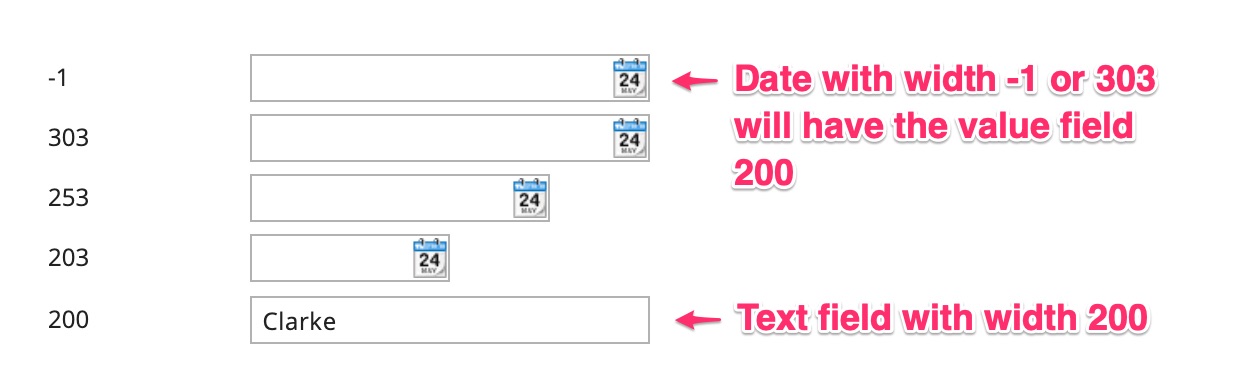
DISCLAIMER
Information provided in this document is for your information only. PhenixID makes no explicit or implied claims to the validity of this information. Any trademarks referenced in this document are the property of their respective owners.The origin of this information may be internal or external to PhenixID. PhenixID makes all reasonable efforts to verify this information.
PhenixID - support.phenixid.se