Summary
This document will guide you through the steps to customize texts used during HTTP authentication. It will also guide you through the steps to add additional languages.
System Requirements
- PhenixID Server installed
Instruction
Create customized lang
Create a folder called custom/lang in PhenixID server root folder.
Copy lang folders
- Open the default languages folder (<phenix_server_root>/mods/com.phenixidentity~auth-http~1.5.0/web/res/lang/
- Copy all folders and files in the folder.
- Paste the folders and files to <phenix_server_root>/custom/lang
Change texts
- Open template file to modify in a text editor of your choice
- Find text key (within double brackets)
Example:
{{login.messages.generalerror}} - Open file containing strings (custom/lang/en/strings.xml)
- Locate key
- Change text
- Redo same procedure for other languages
Point to custom lang folder
- Open <phenix_server_root>/config/boot.json
- Locate auth-http module
- Add lang_root
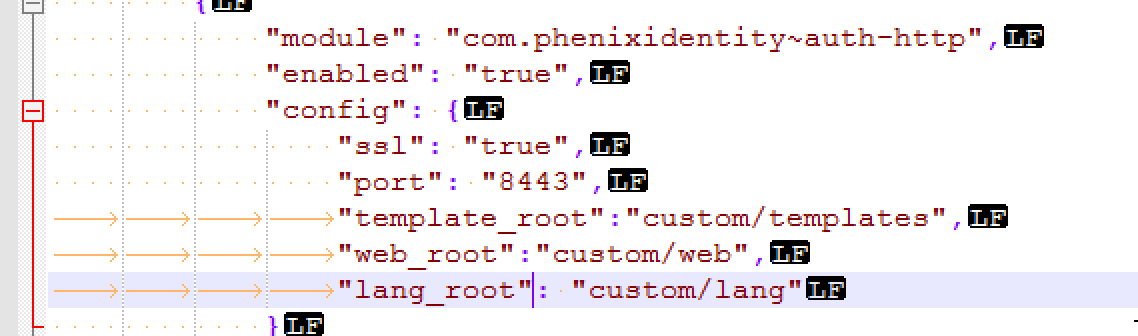
- Restart server
Add additional language
- Open the folder custom/lang/
- Copy the folder “en”. Paste in current folder
- Rename to the language you would like to add, for example fr
- Open the folder fr
- Open strings.xml in a text editor
- Change locale and locale.displayName
<string name=”locale”>fr</string>
<!– Localized locale display name –>
<string name=”locale.displayName”>Francais</string> - Save file
- Restart server
Upgrade
- Backup the custom/lang/ folder
- After the installation, remove all files and folders in custom/lang/
- Follow “Copy lang folders” above
- Apply the customizations again by following the steps above
DISCLAIMER
Information provided in this document is for your information only. PhenixID makes no explicit or implied claims to the validity of this information. Any trademarks referenced in this document are the property of their respective owners.The origin of this information may be internal or external to PhenixID. PhenixID makes all reasonable efforts to verify this information.
PhenixID - support.phenixid.se