PIM 6.0.4 – Release Notes
The new release of PhenixID Identity Manager (PIM) improves the stability, compatibility and security of your solution, and is recommended for all installations.
1. Browse and PreDefined search views added
If you like to split the browse component in MAIN view from the predefined search component and have it as two separate views you can now do that.
Overview of the three views:
- MAIN. Works like before and supports both the browse component and predefined search component.
se.nordicedge.view.main.View - BROWSE. Supports only browse component.
se.nordicedge.view.main.BrowseOnly - PREDEFINED SEARCH. Supports only predefined search component.
se.nordicedge.view.main.PredefinedOnly
Note: The two new views are built on the MAIN view and are not an update of the previous browse and predefined search view used before MAIN view was created.
For more information about configure views, please read PSD1103
2. DN_FILTER correction
With DN_FILTER you can exclude or include any OU´s with a specific name when executing a predefined searches or browse in an LDAP structure.
This filter stopped working when PIM moved to Java 17.
This has now been corrected.
For more information about DN_FILTER, please read PSD1156.
3. New filter, zuluDateFormat
PIM has a filter included in the product called zuluTimeFormat.
This filter will, for example, in a result set list a date attribute with both date and time. For example, 2022-06-07 15:05:25
If you only liked to have only date and not time, this was not possible.
In PIM 6.0.4, this now possible with the new added filter, zuluDateFormat.
4. Scrolling in the Move dialog correction
If you right click on user object in the result set and choose Move, scrolling in the Move dialog box did not work if you had a large OU structure to choose from.
This has now been corrected.
5. Several improvements to right-click
In MAIN view you can, just as you could in old BROWSE and PREDEFINED SEARCH view, right click an object. PIM is shipped with some options, for example Delete and Move, that you can enable by policies. You can also develop your own right click option.
With PIM 6.0.4 several improvements has been made to right click meny.
- Right click to create a new object (e.g. a user) is now supported in right view (result set) on an OU. This was possible in old Browse and is now also possible in Main view.
- Several improvements/corrections to PIM Developer Guide have been made. For more information please read:
IM Developer Guide – Right Click Menu Provider - If you right click to create a new user the category NEW is added.
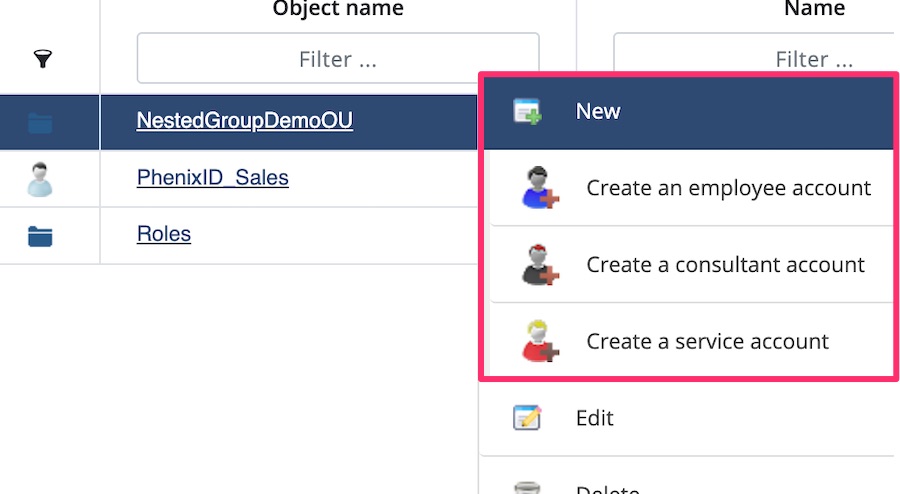
- Right click RENAME option correction.
If you disabled RENAME, MOVE was also disabled.
This has now been corrected.
6. Custom JS-file support added
In previous version PIM supported custom JSP-files for main view and tabs.
With PIM 6.0.4 a custom JS-file support has been added so you can write and use your own JS-files.
CUSTOMER_JS_FILE=myCustom.js
7. Theme support added to left panel
In previous versions theme support was supported for result set objects. But if you had OU objects for example in left view they were not affected by the theme. (the old BROWSE view supported this)
Theme support for left panel has now been added to the MAIN view.
For more information about THEMES, please read PSD1057.
8. Choose language and PIM as SP correction
If you have configured PIM to be a SAML service provider (SP) and your default language was for example Swedish, this setting was not picked up by PIM. For example policy LANGUAGE=sv in DSEditor.properties. The user was always getting english as default language.
This has now been corrected.
9. Custom control ManagePasswordCC update
Update to the ManagePasswordCC custom control.
If you type a password that does not compile with the configured parameters, in previous versions the error message was displayed to the user in the custom control.
With PIM 6.0.4 the error message is moved to the generic information status bar in the bottom of the screen.
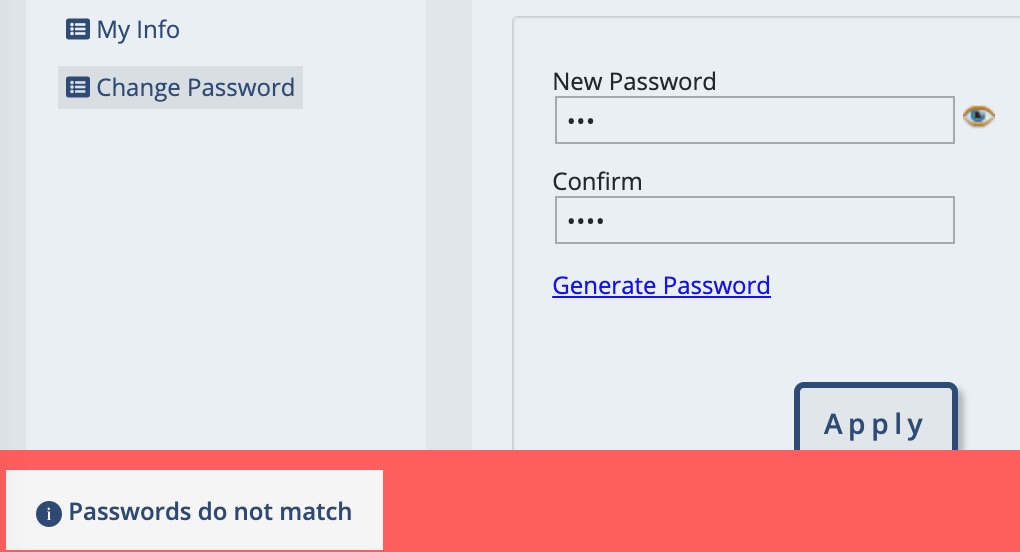
10. PDF Export and Swedish characters
The PDF export custom control (se.nordicedge.controls.ExportToFile) is now corrected so it supports the Swedish characters ÅÄÖ.
For more information, please read PSD1131.
11. Avatar did not work if Choose language was disable
If you only have one language for PIM then you can use a policy to hide/disable “Select language” in the UI. If you did that the avatar when logged in did not work. This is now corrected.
For more information, please read PSD1195.
12. Avatar. Hide/disable About
Some costumers does not like to display the data displayed in About. From version PIM 6.0.4 there is a policy to hide/disable About. Add the policy to the main DSEditor.properties or for a specific role and the About option will not be visible.
DISPLAY_ABOUT=true/false (default is true)
For more information, please read PSD1193.
13. Change/remove PhenixID logo watermark and arrows
When logged in to the MAIN view by default the result set view will be displayed with a PhenixID logo, an arrow image and some text.
(if you have a predefined search set to “Run on launch” this will not be displayed).
If you like to disable or change the PhenixID logo or arrow image you can do this in customer.css.
For more information, please read PSD1195.
14. Change default logged in text
When logged in to the MAIN view by default the result set view will be displayed a text.
Welcome to PhenixID Identity Manager
Please select an action on the left
If you like to change the english text you do that in the en.lang file by adding the text like below.
Welcome to PhenixID Identity Manager=my text 1
Please select an action on the left=my text 2
For all language this worked but for english (en.lang) in previous versions.
This has now been corrected.
Extra. PIM/PIP Use Cases
We have and will keep creating use cases to provide different solutions on how PIP and PIP can be used.
An overview of all use cases can be found in PSD1173.