Summary
This PhenixID Solution Document (PSD) is written for PhenixID Identity Manager (IM) 5.5.1 or later.
Buttons and check boxes
There are buttons and check boxes visible in forms with a default text.
Main view
- Edit forms have three possible buttons Close, Save and Close and Apply
- Create forms have two possible buttons, Create and Close
- Create forms also have two check boxes, Create another object and Edit object when created.
Self service view
- Self service have two different buttons to choose Cancel and Apply
Policy and Tab Parameters
Manage text and visibility of the buttons and check boxes can be done using policies or tab parameters:
- Tab Parameters (see PSD1164 how Tab Parameters work) in a form, this means that different forms can have different button names.
- Policy, all forms will default have a specific default name for a button.
If you have conflicting values for same setting below stated priority where number 1 has highest priority (executes last):
- Value in Tab Parameter of form. (For example value 1)
- Value in DSEditor.properties of role. (For example value 2)
- Value in DSEditor.properties of web app. (For example value 3)
- Default value for the button. (For example Apply)
Configuration using Tab Parameter
- Open IM Configurator and Tab Designer
- Open a form
- Click Tools – Tab Parameters
Add parameter below depending of what you like to change and what type of form and a value. - Buttons in a Create form
- Button_Create=
- Button_Close=
- SHOW_CREATE_BUTTON=true/false
- Check boxes in a Create form
- DISPLAY_EDIT_OBJECT_WHEN_CREATED=true/false
(checkbox visible) - EDIT_OBJECT_WHEN_CREATED=true
(checkbox enable by default)
DISPLAY_CREATE_ANOTHER_OBJECT=true/false
(checkbox visible by default) - CREATE_ANOTHER_OBJECT=true
(checkbox enable)
Note. EDIT_OBJECT_WHEN_CREATED takes precedence over CREATE_ANOTHER_OBJECT if both enabled at the same time.
- DISPLAY_EDIT_OBJECT_WHEN_CREATED=true/false
- Buttons in Edit forms
- Button_Save_and_Close=
- Button_Apply=
- Button_Close=
- SHOW_SAVE_AND_CLOSE_BUTTON=true/false
- SHOW_SAVE_BUTTON=true/false
- Buttons on forms in Self Service view
- SHOW_CANCEL_BUTTON=true (false is default)
- Button_Cancel=custom text. Default is Cancel.
- Click Save
- Save and Close the form and test it.
Configuration using Policy
The same parameters with values as above is used when using a policy.
- Open DSEditor.properties. Either the one for the PIM application or the one for a specific role.
- Add the parameter(s) with value(s) and then save DSEditor.properties.
- Restart PIM service and verify.
Greyed/inactive buttons
In PIM 6.1.0 we added a policy/tab parameter to change the behaviour in PIM regarding form buttons. If you open an Edit or Create forms all buttons will be greyed (not active) except the Close button if policy/tab parameter is applied. When you changes something in the form, add a value for example the buttons will lid up.
The new policy/tab parameter is called:
GREY_FORM_BUTTONS=true (default is false)
In example below I have added a Mobile number and the buttons lid up:
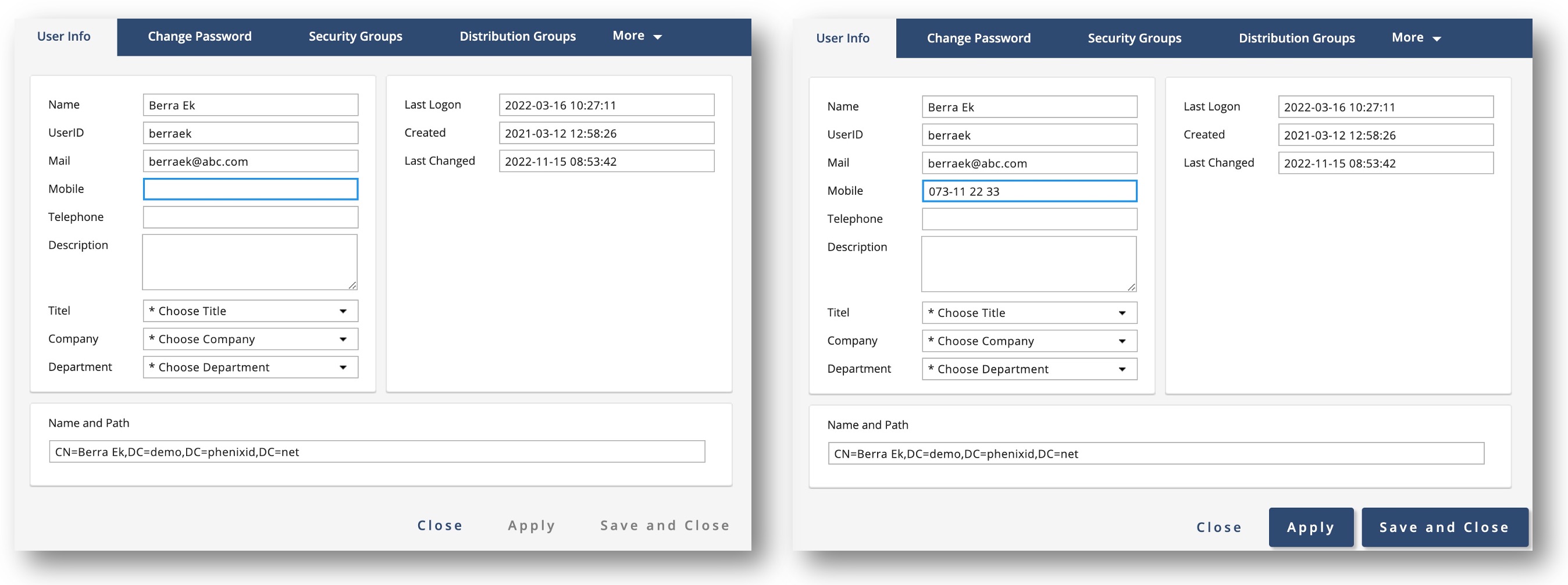
Test the form
Login to IM WEB and verify.
DISCLAIMER
Information provided in this document is for your information only. PhenixID makes no explicit or implied claims to the validity of this information. Any trademarks referenced in this document are the property of their respective owners.The origin of this information may be internal or external to PhenixID. PhenixID makes all reasonable efforts to verify this information.
PhenixID - support.phenixid.se