PIM 5.6.0 – Release Notes
April 1st 2021
PhenixID Identity Manager 5.6.0 improves the stability, compatibility and security of your solution, and is recommended for all installations.
1. WCAG updates
Web Content Accessibility Guidelines (WCAG). We are trying with each version of IM to improve web content to make IM more accessible to people with disabilities.
Important note!
As we have made some changes for some controls, this may have an impact on how those controls are presented in your existing forms. The idea is to make all control work the same and have the same features seen from a WCAG perspective. Verify all forms where you have controls mentioned below to verify they look the same.
1.1 Text area
- Title (label) support has been added to the control. (earlier you had to add the title as a string). Verify your forms if you have this control in case you need to change position of the control. If you had a title for the control even though it was not visible you need to revisit those forms because it now might overlap other controls.
- Title (description text) for the control is now a HTML label instead of div.
1.2 Radio button
- focusOrder. If you gave the control focusOrder 10 then only the first choice got this focus number. The rest of the choices got other values. This has now been corrected so all choices have the same focusOrder.
- Title (label) support has been added to the control. (earlier you had to add the title as a string). Verify your forms if you have this control in case you need to change position of the control. If you had a title for the control even though it was not visible you need to revisit those forms because it now might overlap other controls.
1.3 Check box
- Title (description text) for the control is now a HTML label instead of div.
1.4 Combo box
- Title (description text) for the control is now a HTML label instead of div.
1.5 singleValueSelect
- Title (label) support has been added to the control. (earlier you had to add the title as a string). Verify your forms if you have this control in case you need to change position of the control. If you had a title for the control even though it was not visible you need to revisit those forms because it now might overlap other controls.
- Since UI might be affected depending on your current settings. Please read PSD for the singleValueSelect and the bottom part that mentions UI.
For more info about singleValueSelect, read PSD1161
1.6 Linked List
- Title (description text) for the control is now a HTML label instead of div.
- Title (label) support has been added to the control. (earlier you had to add the title as a string). Verify your forms if you have this control in case you need to change position of the control. If you had a title for the control even though it was not visible you need to revisit those forms because it now might overlap other controls.
- If you use title/label for the control you might like to match the width for other controls in your form, for example a text field. To match width with other standard controls, add +103 pixel to the linked list. So if length of text field is 200, linked list should be 303.
- For more info about Linked List, read PSD1147
1.7 Date
- Title (label) support has been added to the control. (earlier you had to add the title as a string). Verify your forms if you have this control in case you need to change position of the control. If you had a title for the control even though it was not visible you need to revisit those forms because it now might overlap other controls.
- Verify date controls in your form. Width now includes both input field and label.
1.8 Image uploader
- Title (label) support has been added to the control. (earlier you had to add the title as a string). Verify your forms if you have this control in case you need to change position of the control. If you had a title for the control even though it was not visible you need to revisit those forms because it now might overlap other controls.
- The Image uploader control is also refactored.
- se.nordicedge.controls.ImageManager
2. Manage buttons and check boxes in forms
In create and edit forms there are some default buttons and check boxes you might like to change name for or remove. More support have been added to configure this and is explained in PSD1168.
The Button “Save and Close” was disabled by default. This is now changed so it is enabled by default.
Please read PSD1168 for more information.
3. MultiList updates
For the three MultiList custom controls, a number of issues have been corrected. If you like to read more about the multilist controls, please read PSD1073, PSD1132 and PSD1133.
3.1 Press Enter in search
If you press ENTER in the search field input box, the entire form would close. Now it will execute the query search instead.
3.2 Sorting and disappearing scrollbar
If you collapse the filter function, sorting did not work properly.
If you sort, the scrollbar would sometimes disappear and it did not work as expected.
3.3 Empty row in create form using multilist and init filter
If you have a create form and using the multilist control and an init LDAP filter that returned no result, an empty row appeared in the multilist control.
3.4 Disable select all checkbox in multilist control
If you are using a multilist control and you like to prevent users to click the ‘select all’ check box, this had some issues when the was filter function was added.
You can now disable this feature.
3.5 Using multiList in Self Service
The new filter function has an icon that was not supported in Self Service. Also the filter function did not work properly.
This has now been corrected.
3.6 Filter one column and sort another
If you filtred one column and then sorted another the filter you typed disappeared but not the filtred result.
This has now been corrected.
3.7 Internet Explorer 11
The multilist grid did not work with IE 11.
This has now been corrected.
4. SingleCompulsoryFilter updates
Some SingleCompulsoryFilter issues have been corrected.
Please read PSD1160 for more information about filter.SingleCompulsoryFilter
4.1 Click same tab twice broke filter
If you clicked another tab and got the dialog box preventing you to access before current tab was saved and clicked CLOSE, then you could click the same tab once again, the filter did not run. This has been corrected.
Please read PSD1160 for more information about filter.SingleCompulsoryFilter
4.2. Running a predefined search restriction filter at the same time as the SingleCompulsoryFilter
If you have assigned two forms to a restricted predefined search and also added the SingleCompulsoryFilter, the PredefinedSearch.Restrictionfilter did not work. This has been corrected.
Please read PSD1160 and PSD1166 for more information about filter.SingleCompulsoryFilter and PredefinedSearch.Restrictionfilter.
4.3 Running SingleCompulsoryFilter with Linked Lists
If you have Linked Lists in a form and have added SingleCompulsoryFilter and clicked another tab, nothing happened. This has been corrected.
5. PredefinedSearch.Restrictionfilter updates
With IM 5.5.0 we introduced so an edit form could be restricted to a specific predefined search.
Please read PSD1166 for more information about restricted forms and predefined searches.
5.1 Support form more than one form for a restricted search
Support is added so a predefined search can be assigned to more than one restricted form.
5.2 Create form did not work used after a Restrictionfilter was used
This has now been corrected.
6. Changes to result set view
6.1 Word Filter used instead of Search
The word Search is changed to the word Filter in the Result Set View.

6.2 Bottom bar takes less space of result view
The bottom bar takes less space which makes room for more results to be viewed.

7. Sorting updates
Sorting has been updated for the result set view and the custom controls MultiList control and singleValueSelect.
Result set view is what you see when you have executed a predefined search for example.
The sorting now works like:
- Numbers
- Aa-Zz
- Åå
- Ää
- Öö
Example of how it could look:
1
2
10
1177
Arne
arne1
Buster
Osten
Zebra
Åke
Ärling
Örjan
8. Updates of theme and search
By redoing the way what icon to show in a search the speed of presenting a result set has improved.
Please read PSD1057 how icon selection and icon caching works.
9. In Text area, press Enter support is added again
In a text area you can have several rows of text. In previous versions you could press Enter to create a new row. This feature was lost in last version, this has been added in this version again.
10. Linked Tree custom control lost icon
The custom control, LinkTreeCC, where you can see nested objects (for example groups or managers) lost the icon. This has now been corrected. se.nordicedge.controls.linktree.LinkTreeCC
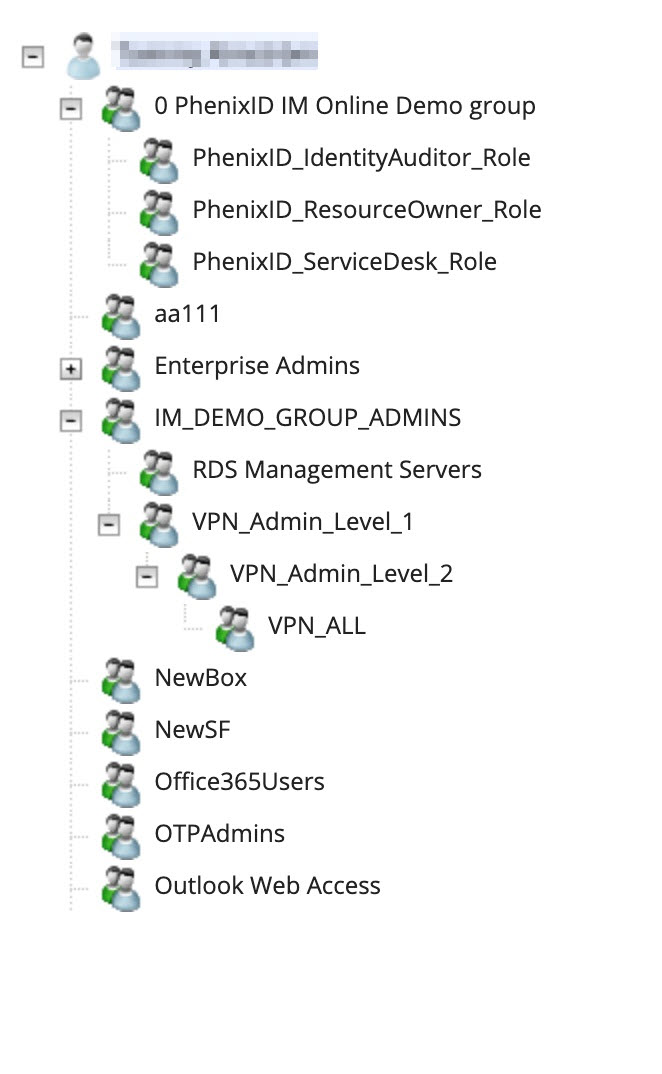
11. Disable tabbing
Adding the value -2 to tabOrder/focusOrder will make sure that when tabbing in a form you will not enter that control.
For more information, read PSD1165
12. Create your own custom view
PIM includes views like MAIN and SELF SERVICE. Now you can create your own view, for example you can add support or help information for your organisation there.
For more information, read PSD1177
13. Update of Java
We have updated Java to version 8.0.275.
14. Update of Apache Tomcat
We have update the Apache Tomcat to version 9.0.41.
15. Update of Log4J2
Log4J2 has been updated. Added/updated files are:
log4j-api-2.14.0.jar (updated)
log4j-core-2.14.0.jar (updated)
log4j-web-2.14.0.jar (added)
Note: Check your memory settings for your IM installation
It is also a good practice to verify that the amount of memory assigned to IM is a good fit to the actually server memory.
For more information, please read PSD1048.