Summary
This PhenixID Solution Document (PSD) is written for PhenixID Identity Manager (IM) 5.5.1 or later.
Full Custom Control Name: se.nordicedge.controls.SingleValueSelect
This custom control lets you search for an object and save the value found to the object you currently editing or creating.
Common examples are:
- Assign a manager to a user
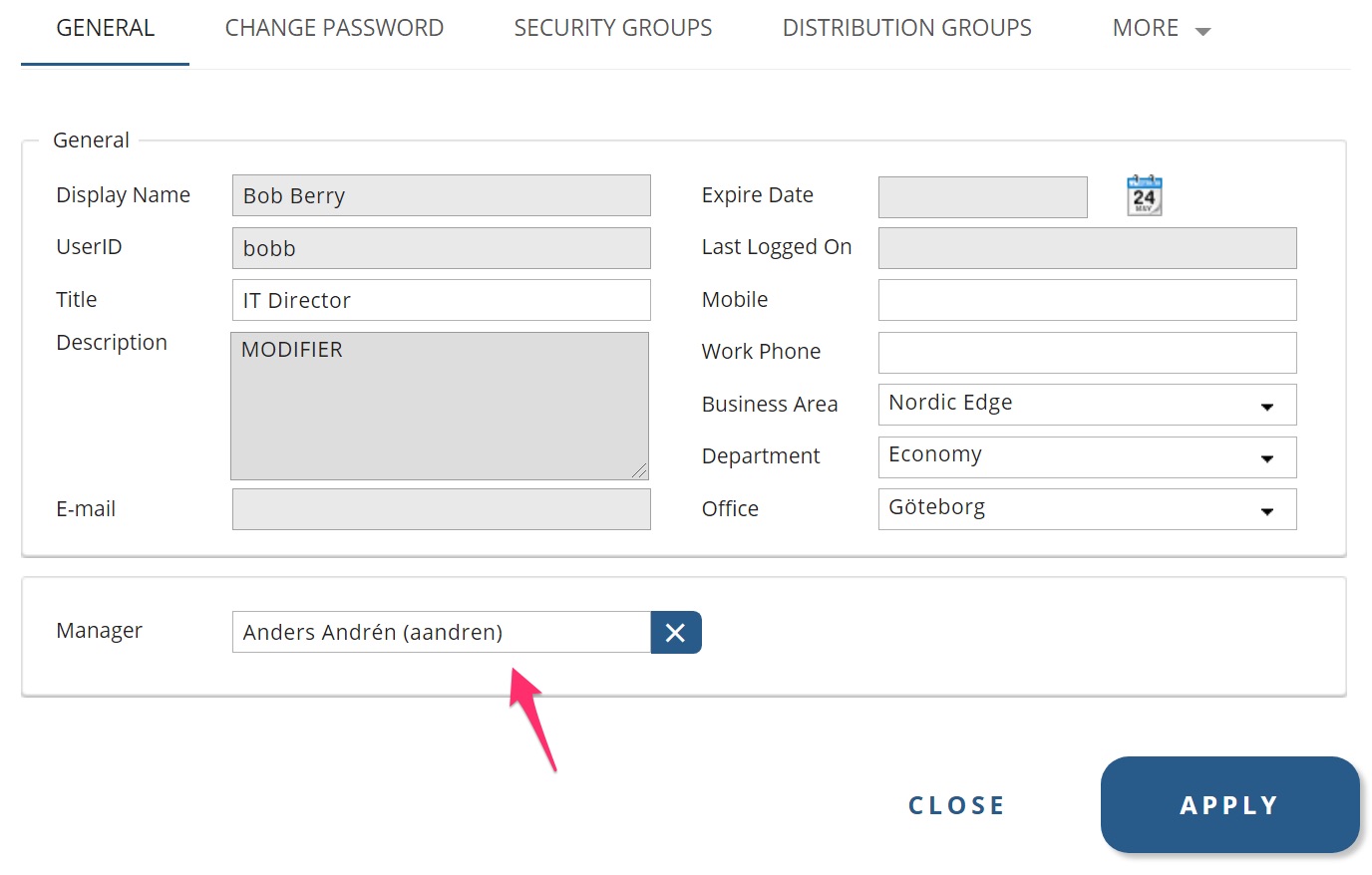
- Assign an owner to a group
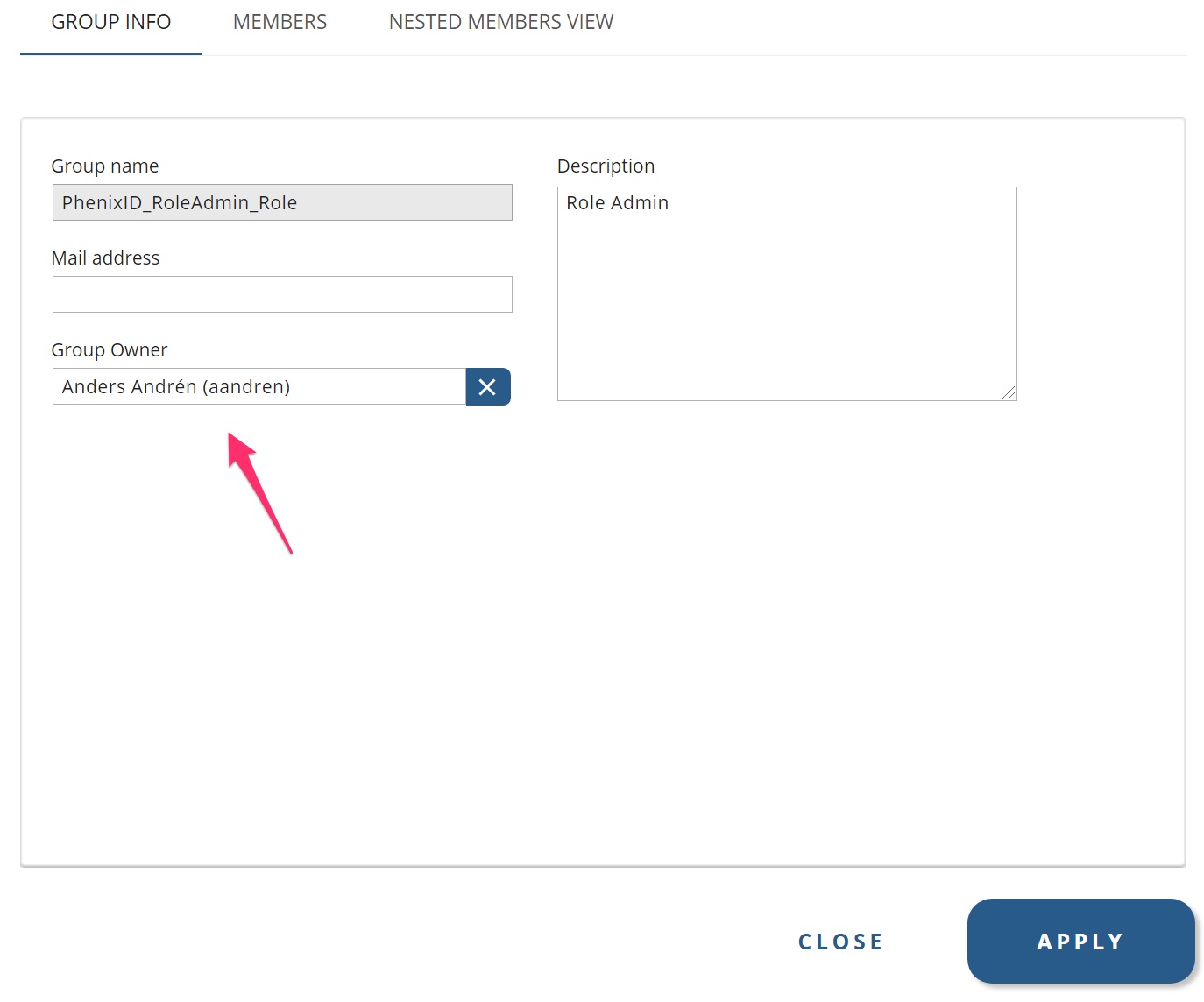
Configuration
You add the custom control, se.nordicedge.controls.SingleValueSelect to your Edit or Create form and configure it using the included parameters.
Add Custom Control
- Open the edit or create form/tab.
- Drag the icon Create a Custom Control (last icon on toolbar) to the workspace
- In attribute name, add the attribute to use. For example manager
- Click Options for Custom Control
- Click View Bundled
- Select se.nordicedge.controls.SingleValueSelect
- Configure the parameters to use (see next section for explanation of parameters)
- Click OK and Apply
- Save your form
- Log in to IM web and test your form.
Explanation of parameter
- Search BaseDN (use “TOP” to auto resolve):
Where in the OU structure should the control start the search from. - Search Attributes (separated by comma,):
When the search executes, what attribute(s) should be used to query with the input value. - Optional Search filter:
Should a filter be added to the LDAP query? For example, do not present users that are has the value protected in a specific attribute. - Search Scope (BASE,ONE,SUB. default: SUB):
How deep should the search run? - Max Search result (default 100):
What is the max number of objects to return in query? - Display Attribute(s): (Example: cn+” (“+sAMAccountName+”)”
How should the chosen object be presented? For example, above would be Bob Andersson (boba) - Backlink attribute (leave empty if no backlink or handled by directory):
For example, in Active Directory some attributes will handel backlink automatically. In others scenarios you might like the linked object to also be updated. - Search type [Equals, Ends with, Starts with, Contains] (Default: Starts with)
If you search for Bob for example, should the search be Bob, Bob*, *Bob or *Bob* . - Location of jsp page:
Use something else than the default. - Append or Replace backlink (default replace) :
Since the custom control will manage one value, most common scenarios will use replace. - Textbox width:
Default is 200 pixels. How wide should the input text box field be. Max length is decided by the control width. Max text box width is calculated by:
Control width – Text box width = 103 (103 is the supported max value in difference). See below about UI design. - Attribute to store (must be globally unique). Default is dn:
If you’re adding a manager (manager) for a user or an owner (managedBy) for a group, you will use a DN and backlink to the selected object. (for Active Directory, manager-directReports, managedBy-manageObjects). Sometime you like to store/save another value of the object instead of the DN, for example UserID.
UI design
Textbox width:
Default is 200 pixels. How wide should the input text box field be. Max length is decided by the control width. Max text box width is calculated by:
Control width – Text box width = 103 (103 is the supported max value in difference). See below about UI design.
Note: Most standard control (e.g. text field) control width is only the input while singleValueSelect is a Custom Control where the width is both input and label.
So if you have a text filed control with width 200 then the singleValueSelect width should be 303 for them to line up.
Below is some examples of ratio between text box width and control box width.
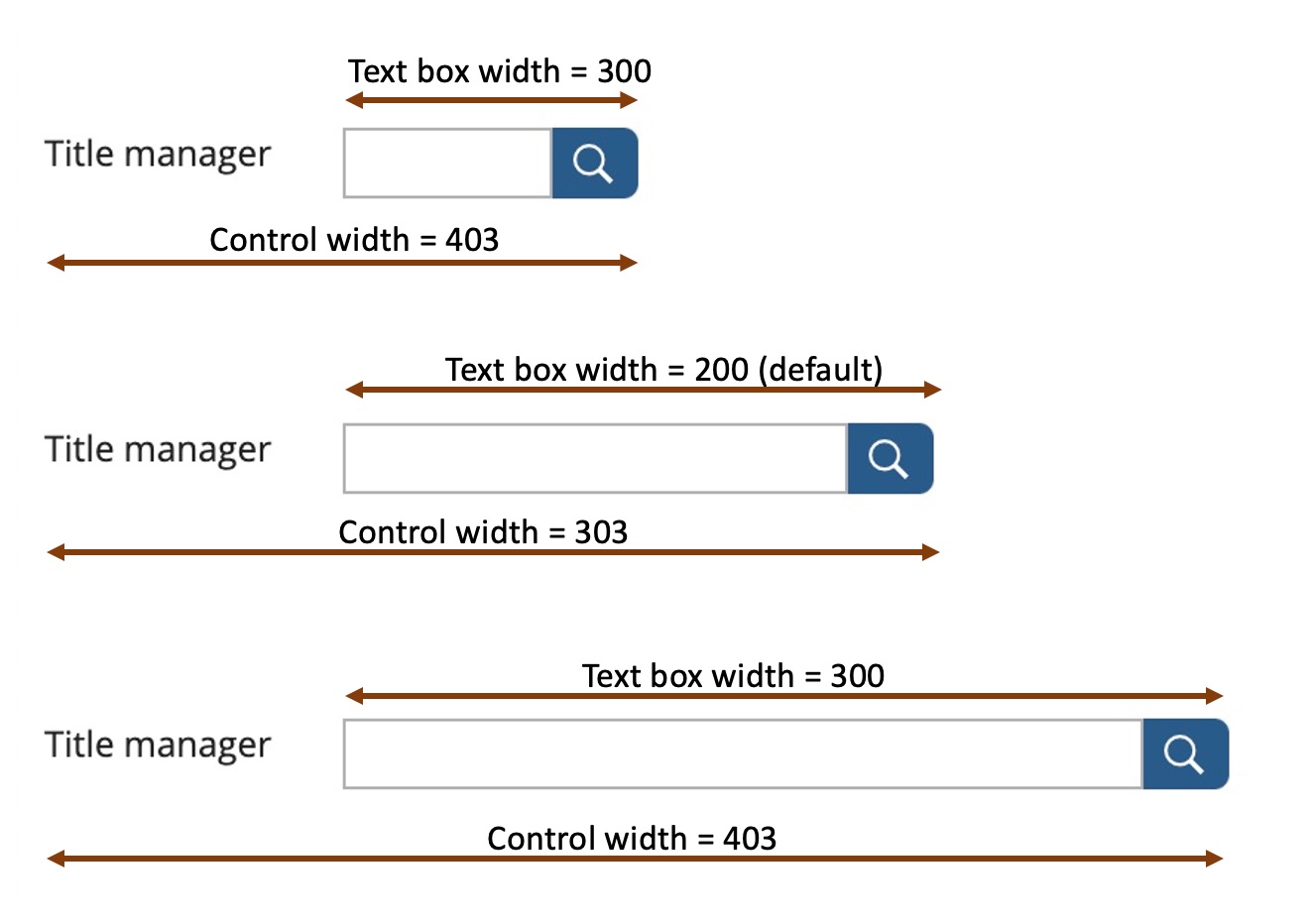
DISCLAIMER
Information provided in this document is for your information only. PhenixID makes no explicit or implied claims to the validity of this information. Any trademarks referenced in this document are the property of their respective owners.The origin of this information may be internal or external to PhenixID. PhenixID makes all reasonable efforts to verify this information.
PhenixID - support.phenixid.se